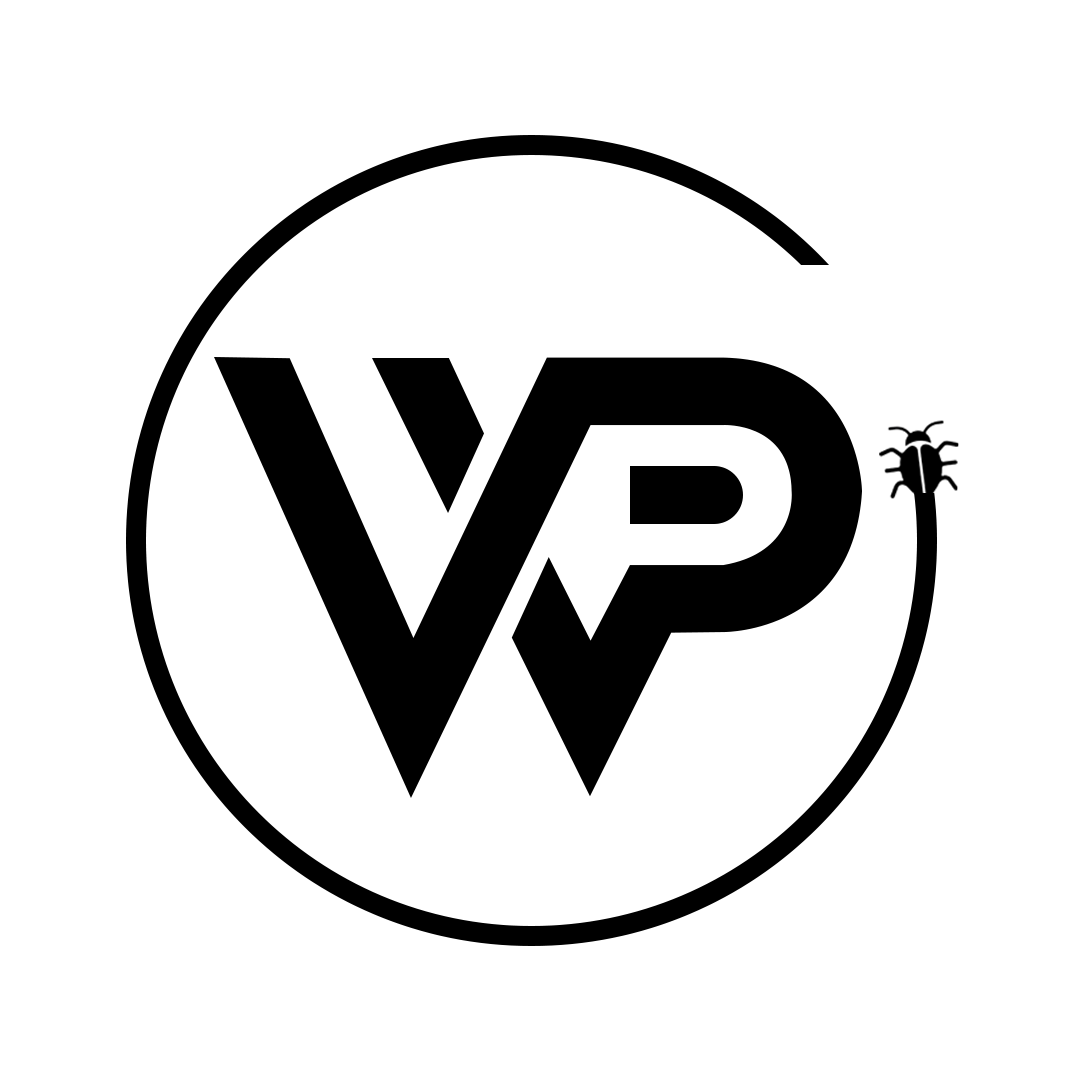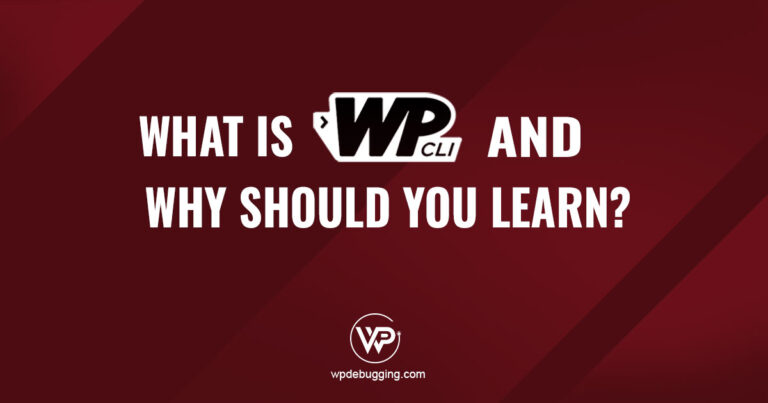Discover how to supercharge your WordPress workflow with WP-CLI, the command-line tool that lets you manage plugins, themes, updates, and more without ever opening the dashboard. Whether you’re a developer or power user, WP-CLI helps you automate tasks and take control of your site with speed and precision.
Why You Should Learn WP-CLI?
WP-CLI is a powerful command-line tool for managing WordPress efficiently. For a deeper dive into its capabilities and use cases, check out the full article, Why You Should Learn WP-CLI?
Why it matters: WP-CLI is faster, scriptable, and ideal for local and remote development. It’s a game changer for managing multiple sites and automating repetitive tasks.
With WP-CLI, you can:
- WP-CLI also includes commands for many things you can’t do in the WordPress admin.
wp transient delete --alllets you delete one or all transient cache data
$ wp transient delete --all
Success: 55 transients deleted from the database.What Is a Slug?
A slug is the part of a URL that identifies a specific page or post in a readable format. It usually comes after the domain name and helps with SEO and navigation.
Example:
For the URL wpdebugging.com/about-us, the slug is about-us.
It should be lowercase, use hyphens instead of spaces, and follows the same format used for themes and plugins in the WordPress repository.
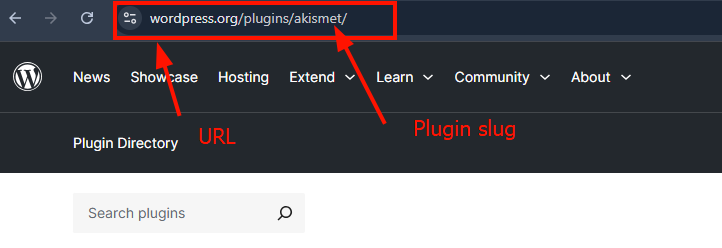
Basic WP-CLI Commands to Get Started
Now, let’s look at some beginner-friendly WordPress command line commands you can try:
Command //What It Does
----------------------- // ------------------------------------
$ wp help <helper-name> //wp help core
$ wp core version //Shows your current WordPress version
$ wp plugin list //Lists of installed plugins
$ wp theme list //list of installed themes
$ wp user list //Dump the list of registered users
$ wp cache flush //Clears the WP object cache
Try running each of these and observe the output. You’ll notice how quickly the terminal responds compared to the WordPress admin dashboard.
Sample Commands in Action
Here are a few real-use cases:
- Check WordPress version
$ wp core version //It will show the current WP installtion version
6.8.1
$ wp cache flush //It Purge the cache
Success: The cache was flushed.
$ wp plugin list //List the installed plugins
+----------------+----------+-----------+---------+----------------+-------------+
| name | status | update | version | update_version | auto_update |
+----------------+----------+-----------+---------+----------------+-------------+
| contact-form-7 | active | available | 6.0 | 6.0.6 | off |
| elementor | inactive | none | 3.28.4 | | off |
| health-check | inactive | none | 1.7.1 | | off |
+----------------+----------+-----------+---------+----------------+-------------+We will discuss more about filtrations and advance wp-cli topics in upcoming advance articles.
Understanding Errors and Troubleshooting
If you see errors, double-check:
- You’re inside the correct WordPress directory.
wp-config.phpexists in that folder.- WP-CLI is correctly installed, and your PHP path is set.
Error: This does not seem to be a WordPress installation.📌 Solution: Navigate to the correct folder where WordPress is installed.
Using WP-CLI gives you better control and flexibility.
Now that you’re comfortable with the basics of the WordPress command line, the next step is to explore specific tasks, like managing plugins, themes, and users using WP-CLI.
Final Thoughts
WP-CLI might feel intimidating at first, but once you start using it in a local environment, you’ll quickly realize how efficient and powerful it is for managing WordPress.
From simple tasks like checking your core version or listing plugins, to more advanced operations, WP-CLI saves time and reduces reliance on bulky plugins. Start small, build confidence, and you’ll soon be handling site management with greater speed and control.