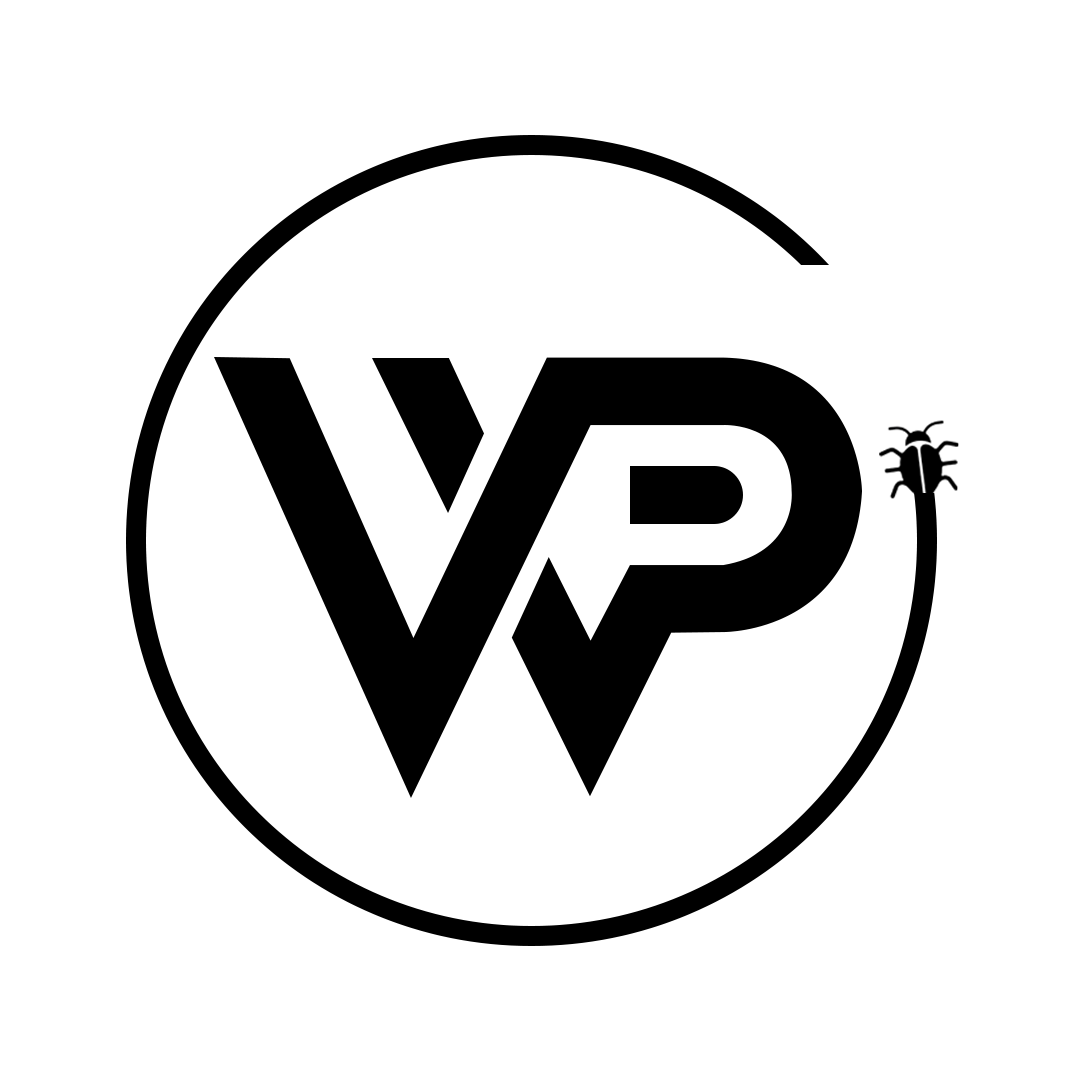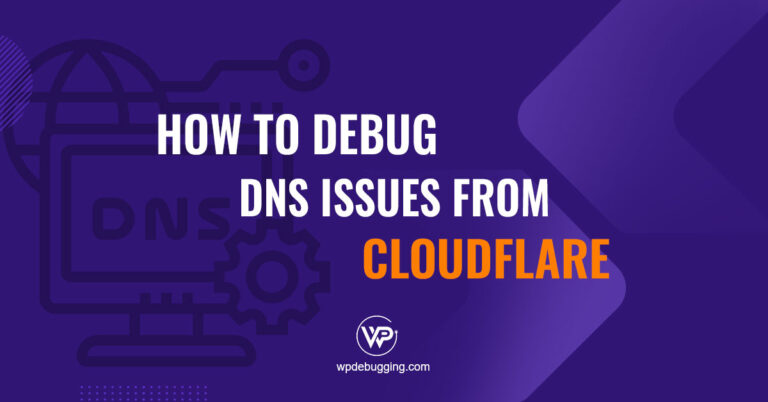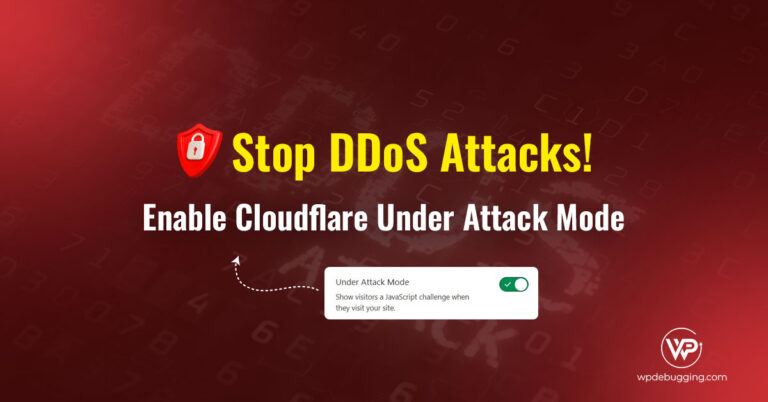Bot attacks don’t just threaten security, they bloat server logs, slow down sites, and drain resources. Cloudflare Turnstile offers WordPress admins a smarter defense: an invisible, cookie-less system that blocks bots before they hit your server.
Unlike traditional CAPTCHAs that frustrate users and clutter forms, Turnstile works silently in the background. It replaces puzzles with non-invasive browser challenges, protecting login pages, forms, and APIs without compromising UX or requiring complex configuration.
Plus, it’s free, GDPR-ready, and pairs effortlessly with Cloudflare’s CDN and WAF, making it a no-brainer for hosting engineers and developers alike.
Use Cases for Turnstile in WordPress
You can implement Cloudflare Turnstile at key points in your WordPress site to improve security and user experience:
- Login & Registration Forms
Prevent brute-force attacks and bot signups without blocking real users. - Contact Forms
Stop spam submissions in Contact Form 7, WPForms, or custom-built forms without annoying your visitors. - WooCommerce Checkout
Secure your checkout process from bots and fake orders while maintaining a smooth shopping experience. - Comments Section
Filter out spam comments without requiring users to solve visual CAPTCHAs. - Membership or Post Submission Forms
Protect front-end forms used for content submissions, memberships, or user interactions.
Setting Up Turnstile on WordPress
- Register your site on the Cloudflare Turnstile dashboard.
- Copy your Site Key and Secret Key.
- Use a WordPress plugin that supports Turnstile (e.g., WPForms, Fluent Forms, Contact Form 7, Turnstile plugin for WP, or Simple Cloudflare Turnstile).
- Paste the keys in the plugin settings.
- Select where to enable (login, comments, forms, etc.).
Since we use Cloudflare for multiple projects, it’s convenient to manage everything under one roof.
Login to your Cloudflare Dashboard
Setting up Turnstile Keys
If you don’t have an account, visit Cloudflare.com to sign up; it’s quick and free.
Once logged in, you can easily register your site and access Turnstile from the dashboard.
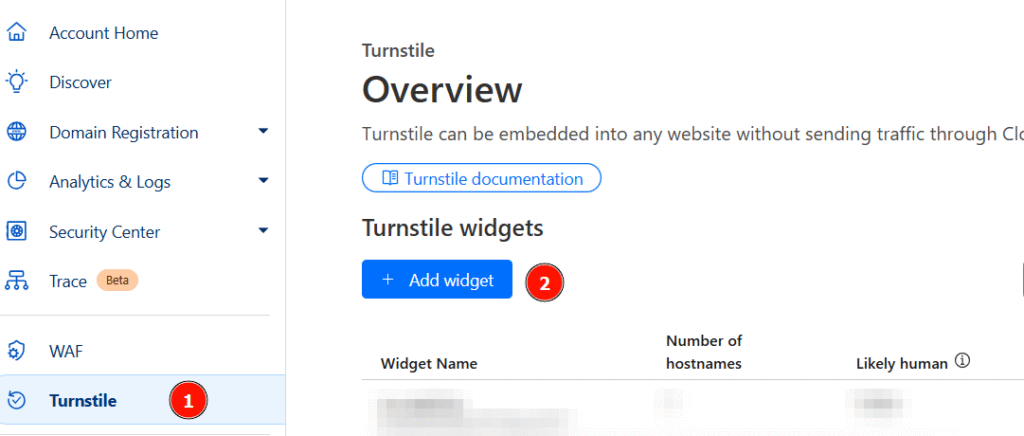
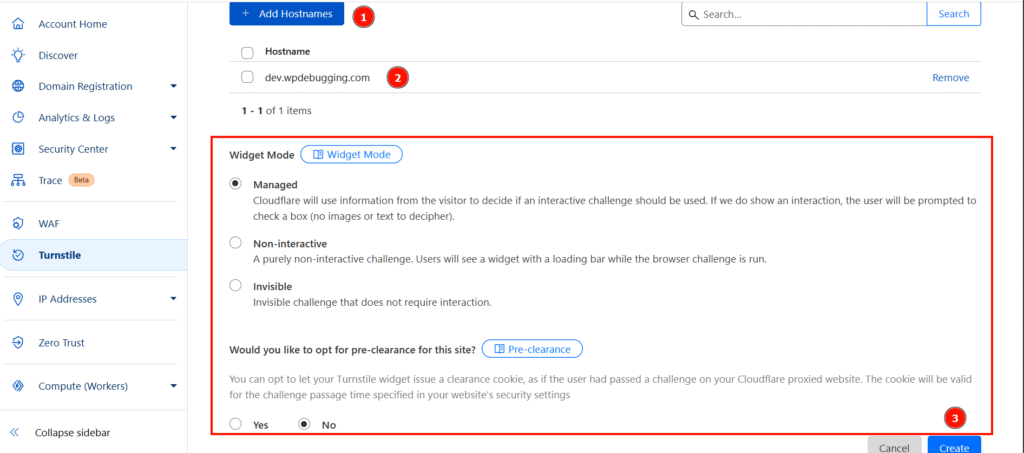
After creating the Turnstile widget, you’ll receive a Site Key and Secret Key. These credentials need to be integrated into the plugin you’re using to enable Turnstile protection on your WordPress site.
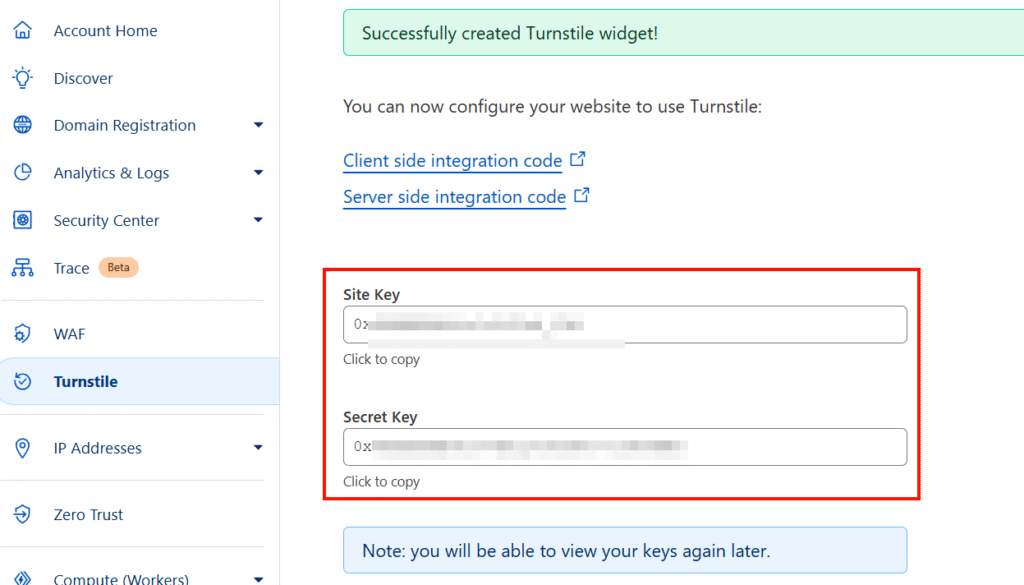
Integrate Turnstile with Your WordPress Plugin
You can use any WordPress plugin that supports CAPTCHA and includes Cloudflare Turnstile integration
For this article, I’m using “Simple Cloudflare Turnstile” plugin, which you can easily find by plugin search bar from WordPress Plugin Repository. It’s lightweight, easy to configure, and covers the most common use cases without any bloat.
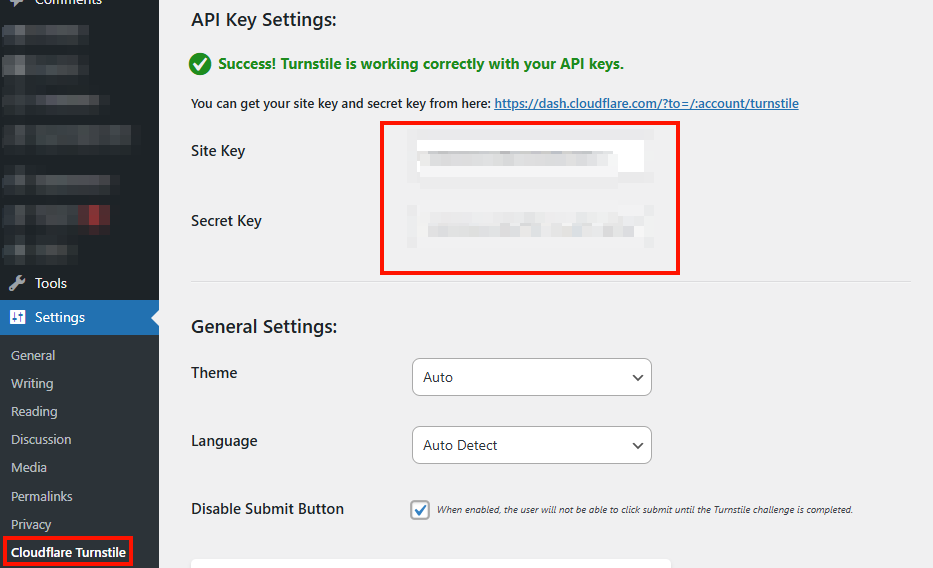
Scroll down in the plugin settings and enable Turnstile for each form or section where you want it to be active, such as login, registration, comment, or contact forms.
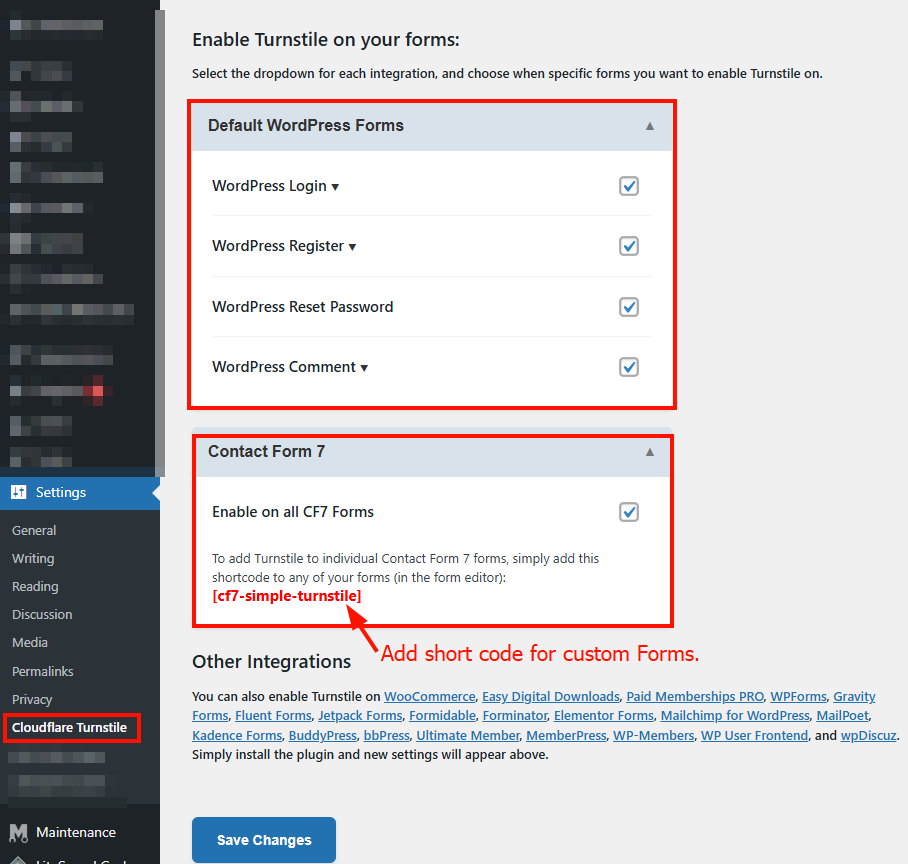
Note: You will need to add the Turnstile plugin shortcode to cover the custom forms as mentioned in the above screenshot.
After completing the configuration, you’ll notice that Cloudflare Turnstile is now active on your contact forms and login page. It quietly validates incoming requests in the background, helping to block spam and malicious traffic without disrupting the user experience.
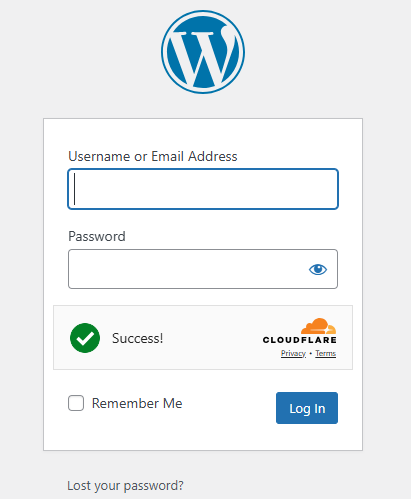
You can review analytics from the Cloudflare Turnstile dashboard, where you created secret keys. It provides useful insights such as challenge completions, failed validations, and overall traffic trends.
Conclusion
Cloudflare Turnstile is a lightweight, privacy-first CAPTCHA alternative that enhances your website’s security without disrupting the user experience. By integrating it into your WordPress login, registration, and contact forms, you can effectively block bots and spam while keeping your site fast and user-friendly.
With simple setup, real-time validation, and useful analytics, Turnstile is a smart choice for anyone looking to strengthen their site’s protection in a modern and non-intrusive way.